 WordPress really is amazing. But if you are new to it, or are still finding your way around in it, here are some things you might not have known.
WordPress really is amazing. But if you are new to it, or are still finding your way around in it, here are some things you might not have known.
The Kitchen Sink
If you ever log into WordPress and only have one row of editing icons in your page or post editing area, you can click the “Kitchen Sink” and it will reveal at least one more row of icons. Some websites have additional editing functions added through plugins.
![]()
Expanded Writing Space
Sometimes it is hard to write in the tiny space given to you on the blog or page editing area. Here are three ways to get more room.
1. Writing Full Screen
There’s another icon right next to the Kitchen Sink (usually) that will toggle “Full Screen” on and off. If you click it, the interface will change and you will have a large area to write in. Just be aware that the full pallet of formatting tools is not available to you in that mode. To get out of it, move your mouse back up to the top of the page to reveal the options and click the “Full Screen” button again.

2. Expanding on the Fly
If you move your cursor down to the very bottom right corner of the editing box, you will see it turn into a double headed arrow indicating that you can click and drag. That will allow you to pull the bottom of the box down and create a larger writing space.
3. Change the Page Layout
You may never have noticed the little gray button up at the top right corner of the screen that says “Screen Options.” We’ll talk more about that in a minute, but one of the things you can do there is change the page layout. To get more room to write (particularly helpful if you have a small screen), change the Number of Columns option from 2 to 1. That will take everything that is showing in the right sidebar of the editing interface and move it below the editing box.
You can also collapse the left sidebar menu, which will give you some additional room. There’s a faint little option at the bottom that will do that for you.
Go ahead and try these suggestions. You can always change them back.
Change the Format of a Page
Sometimes, particularly if you are offering a new program or group, and you have a new page for it, it is helpful to be able to get rid of the sidebar so it doesn’t distract your visitors from what you are trying to share with them.
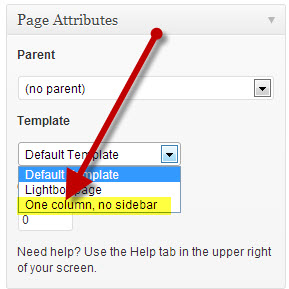 WordPress can help you do that very easily. When you are editing a page, over in the right sidebar, you should see a box titled “Page Attributes.” If you don’t see it, click the Page Options button at the top and tick the box next to Page Attributes.
WordPress can help you do that very easily. When you are editing a page, over in the right sidebar, you should see a box titled “Page Attributes.” If you don’t see it, click the Page Options button at the top and tick the box next to Page Attributes.
Depending on your theme, you may have several different options in the drop down menu, but you should have one that has one column and no sidebar. Choose that, and presto! You have a page that is the full width of your website with no distracting sidebars.
Using Page Options
Every page inside your dashboard area in WordPress has that little Page Options button I was talking about. The cool thing is that it is customized to whatever page you are on. The screen shot below shows the Page Options for the list of all pages.

I don’t usually need all of the SEO information when I’m working with the list of pages, and so I have all of those unchecked. If I wanted to see more information, I could just check the boxes, and that information would appear in the list.
Sometimes something seems to have disappeared off of a page. Before you panic, check the Page Options to see if it has gotten itself unchecked. And sometimes you have waaayyy too much information showing – See if you can’t uncheck some things and have a cleaner interface.
Also notice that you can adjust how many pages appear in your listing. 20 is the default, but you can increase or decrease that if you find it helpful.
A Drag and Drop Party
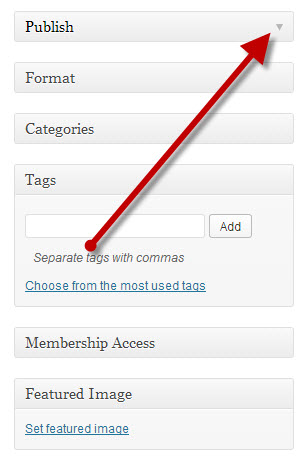 When you are creating or editing a page or post, you are probably aware that there are a bunch of other areas on the page. We have already discussed how you can make them appear and disappear by using the Page Options, but you can also rearrange them.
When you are creating or editing a page or post, you are probably aware that there are a bunch of other areas on the page. We have already discussed how you can make them appear and disappear by using the Page Options, but you can also rearrange them.
The screen shot on the right shows the items in the right sidebar of this page as I am creating it. Notice first of all that all of the boxes are collapsed. On the title bar of each area of the page you will find a little triangle on the right side – when you click it, it will cause the box to either collapse or expand.
Additionally, when you move your mouse over any of the title bars, your cursor will change to a 4-headed arrow, and you can click and drag that box wherever you want it. You can totally rearrange your page if you want. Just don’t forget where you put things!
Have fun exploring the WordPress interface, and leave a comment letting us know what your most exciting discovery has been.
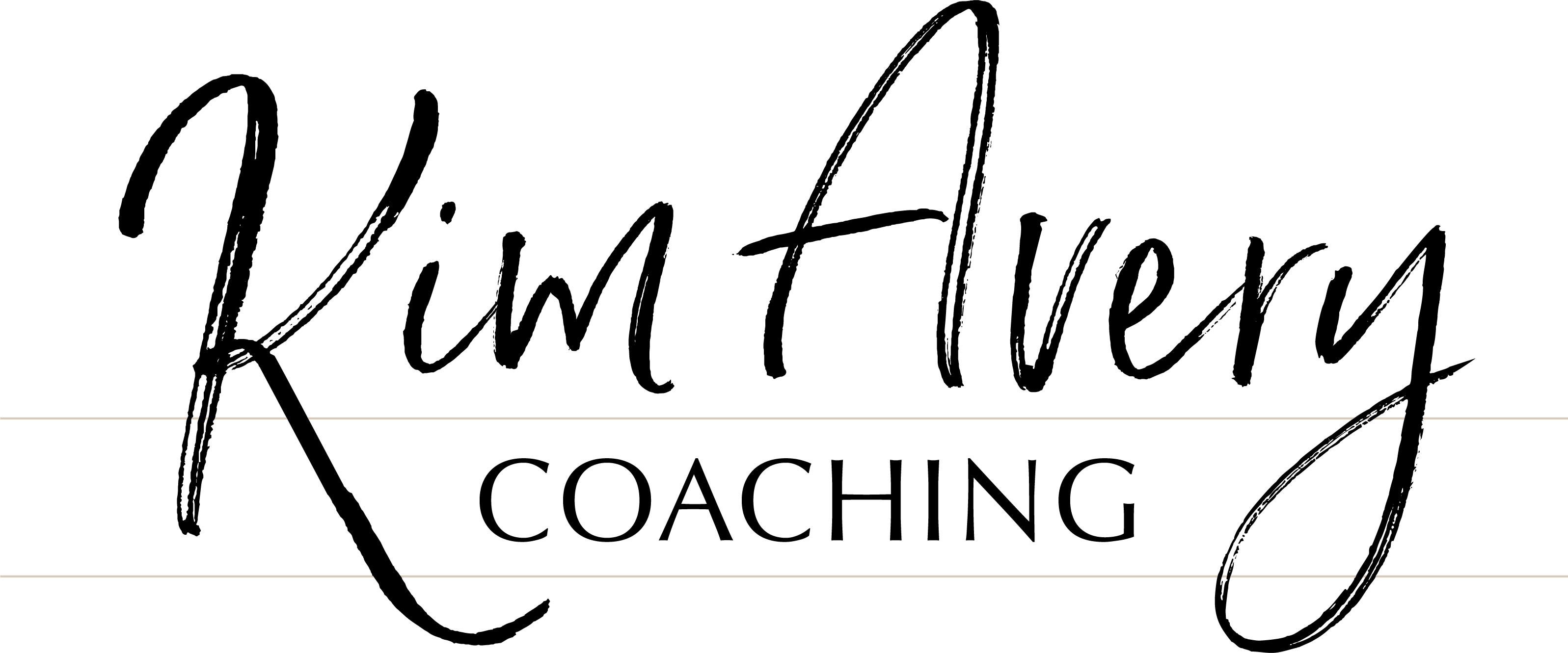

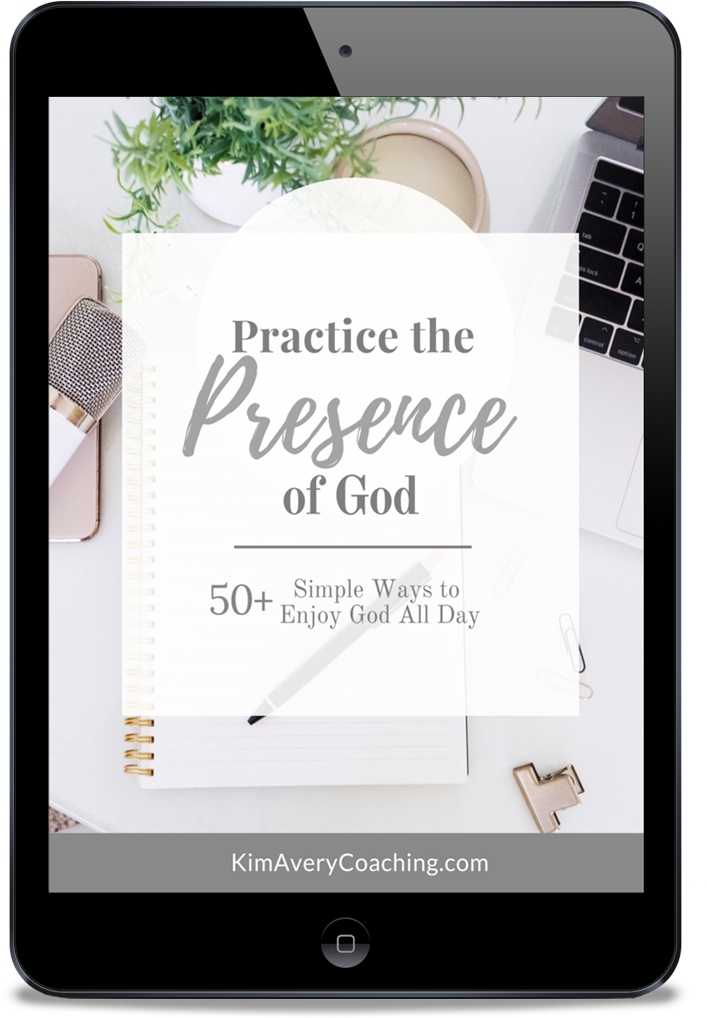
0 Comments