 A keystroke here, a keystroke there — it doesn’t seem like much, but over the long haul, you could save yourself a lot of time and energy by using some simple tricks on the computer.
A keystroke here, a keystroke there — it doesn’t seem like much, but over the long haul, you could save yourself a lot of time and energy by using some simple tricks on the computer.
And I know that a lot of people really prefer to use the mouse to do things like copy and paste by going up to the menu bar, clicking edit, then choosing copy, and so on… But keyboard shortcuts are huge timesavers, and they become second nature once you’ve used them for a while. Kind of like using the turn signal on your car, rather than rolling down the window and putting your arm out 🙂
So, with that in mind, here we go.
On the Internet
 In most browser windows, you can scroll down a screen by just clicking the space bar, and back up by holding down the shift key and clicking the space bar (SH-space).
In most browser windows, you can scroll down a screen by just clicking the space bar, and back up by holding down the shift key and clicking the space bar (SH-space).
 If you are filling out a form on a webpage, you can jump from field to field by clicking the TAB key. To move backwards through the fields, hold down the shift key while you click TAB.
If you are filling out a form on a webpage, you can jump from field to field by clicking the TAB key. To move backwards through the fields, hold down the shift key while you click TAB.
 To move back a page, you can mouse up and click the little back arrow. But it may be quicker to just click the backspace key on your keyboard — and you don’t have to aim nearly as well!
To move back a page, you can mouse up and click the little back arrow. But it may be quicker to just click the backspace key on your keyboard — and you don’t have to aim nearly as well!
 The address bar doubles as a search bar. If you are looking for this website, you can type Kim Avery Coaching into the address bar (including spaces between the words) and you will get the search results for that. And if you type KimAveryCoaching.com without spaces, it will take you directly to the website — no need to put in the http://www.
The address bar doubles as a search bar. If you are looking for this website, you can type Kim Avery Coaching into the address bar (including spaces between the words) and you will get the search results for that. And if you type KimAveryCoaching.com without spaces, it will take you directly to the website — no need to put in the http://www.
 Need to magnify the page you are looking at? Click on the page to make sure that window is active and then click Control and the minus (or hyphen) key ( in Windows) or Command and the minus (or hyphen) key (on a Mac). To reduce the size (zoom out), use either Control or Command and the plus key. To restore the window to it’s original default size, use Control (or Command) and the zero key.
Need to magnify the page you are looking at? Click on the page to make sure that window is active and then click Control and the minus (or hyphen) key ( in Windows) or Command and the minus (or hyphen) key (on a Mac). To reduce the size (zoom out), use either Control or Command and the plus key. To restore the window to it’s original default size, use Control (or Command) and the zero key.
On the Computer
 Sometimes you want to highlight one word to copy and paste it somewhere. Rather than fiddling with the mouse, just double click the word to highlight it. And to highlight a whole paragraph, put the mouse cursor anywhere in the paragraph and triple click. Go ahead. Try it now… I’ll wait right here 🙂
Sometimes you want to highlight one word to copy and paste it somewhere. Rather than fiddling with the mouse, just double click the word to highlight it. And to highlight a whole paragraph, put the mouse cursor anywhere in the paragraph and triple click. Go ahead. Try it now… I’ll wait right here 🙂
 About those files you deleted… Did you know they really aren’t gone unless you have “emptied the trash?” If you have had your computer for some time, and seem to be running out of room, if you haven’t emptied the trash in a while, do it. It may free up a lot of space on your hard drive.
About those files you deleted… Did you know they really aren’t gone unless you have “emptied the trash?” If you have had your computer for some time, and seem to be running out of room, if you haven’t emptied the trash in a while, do it. It may free up a lot of space on your hard drive.
Earlier in this post I mentioned using keyboard shortcuts. If you want to know more about that, you can go to this previous post and read more.
What are some of your tips for using the computer? Please share them in the comment section so we can all benefit!
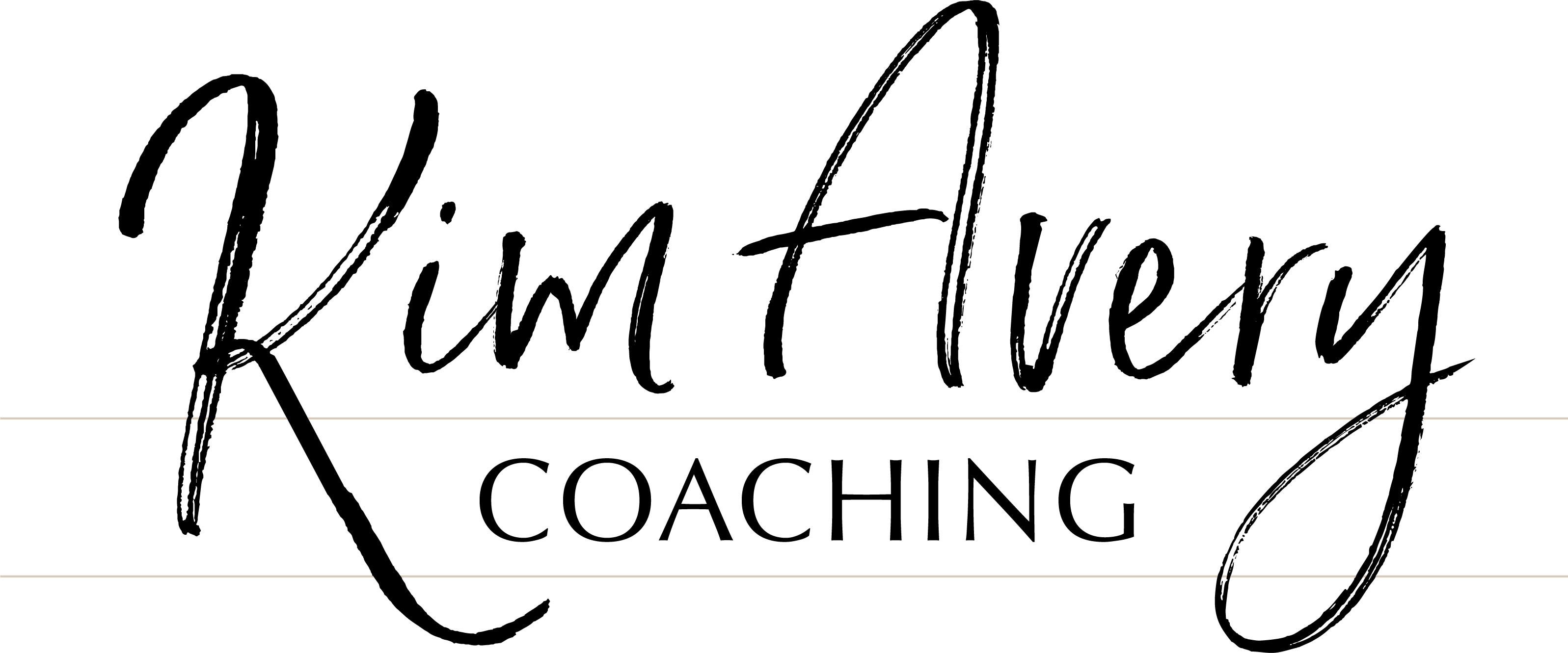

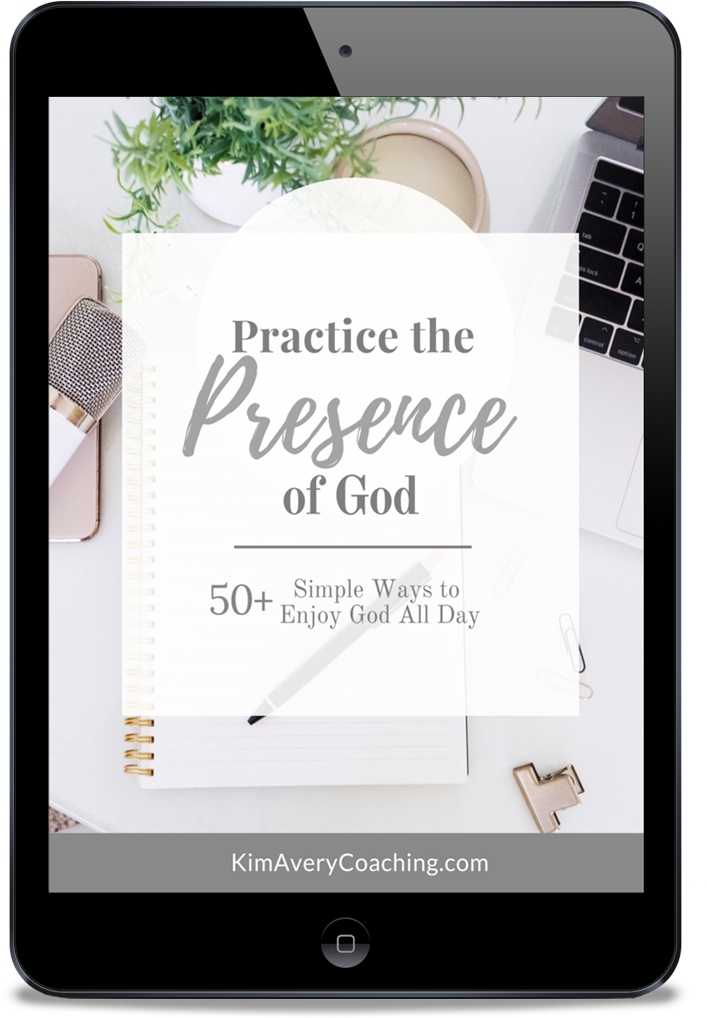
This is really interesting Susan! I look forward to trying them. Thank you for generously using your gift of teaching so well.
Every keystroke helps! Thanks for stopping by, Mary Lou!
This is really interesting Susan! I look forward to trying them. Thank you for generously using your gift of teaching so well.
Every keystroke helps! Thanks for stopping by, Mary Lou!