 Internal links are created when you link from one page to another within your own website. It is a powerful strategy and here are three reasons why you should consider it:
Internal links are created when you link from one page to another within your own website. It is a powerful strategy and here are three reasons why you should consider it:
- It helps with your ranking in the search engines.
- It keeps visitors on your site longer.
- It makes you look brilliant.
Internal Links help with SEO
When the spiders crawl over your site and see a nice web of interlinking pages, they get really excited. Well, maybe not… But they do take note of the fact that your site has what is called referential integrity, that it works together as a whole both to support itself and to give a greater depth of information than is found on any one page. And little by little, over time, that helps give credibility and authority to your site.
Internal Links Help You Keep Visitors
If someone searches for a topic that you have written about, and they find your website, it is likely that they will want to read whatever else you have to say on the subject. Make it easy for them by creating an internal link structure.
There are several ways to do this. One way is to write a series of posts on a particular topic, say one each week for six weeks. Create a new page with some introductory content, and then a link to each of the blogs in the series. Each week, you will link to the new page from the your post, and the new page will also have links back to each of the posts.
Here’s an example of this kind of internal link strategy: How to Start a New Blog
Another strategy is to really examine your current inventory of content and see where you can add links from one page or post to another – and then do it. Then whenever you write a new post, stop to consider where you might logically link to from it, or what other section of your site might link to it. And then do it.
The Easy Way to Create Internal Links
WordPress makes it easy for you to create internal links. Highlight the words you want to link, and then click the Insert/Edit Link button on the editing bar. You probably know that you can add the URL of your link by typing (or pasting) it into the URL field.
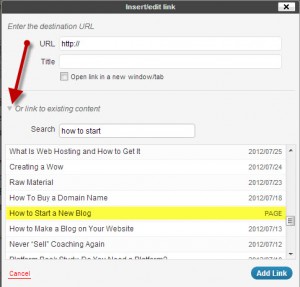 But there’s an easier way. Your link box may not show this yet, but click the option to link to existing content (see screen shot). There for you to pick from are all of the pages and posts on your site. You can even search for a keyword in the title. Then all you have to do is highlight the page or post you want to link to and click the Add Link button.
But there’s an easier way. Your link box may not show this yet, but click the option to link to existing content (see screen shot). There for you to pick from are all of the pages and posts on your site. You can even search for a keyword in the title. Then all you have to do is highlight the page or post you want to link to and click the Add Link button.
And if you look at the screen shot again, you will see that some of the entries have dates after them — those are blog posts. Pages are identified with the word page, like the one that is highlighted.
Internal Links Make You Look Brilliant
You ARE brilliant! You know a lot, and God has gifted you and called you to share what you know with those who need your information. When you implement an internal link strategy, you are helping those people get the information He intended for them. You are furthering the Kingdom, one word, one link at a time. And looking good in the process.
Let me know in the comments if you have any questions or would like to share some of your wisdom about internal links.
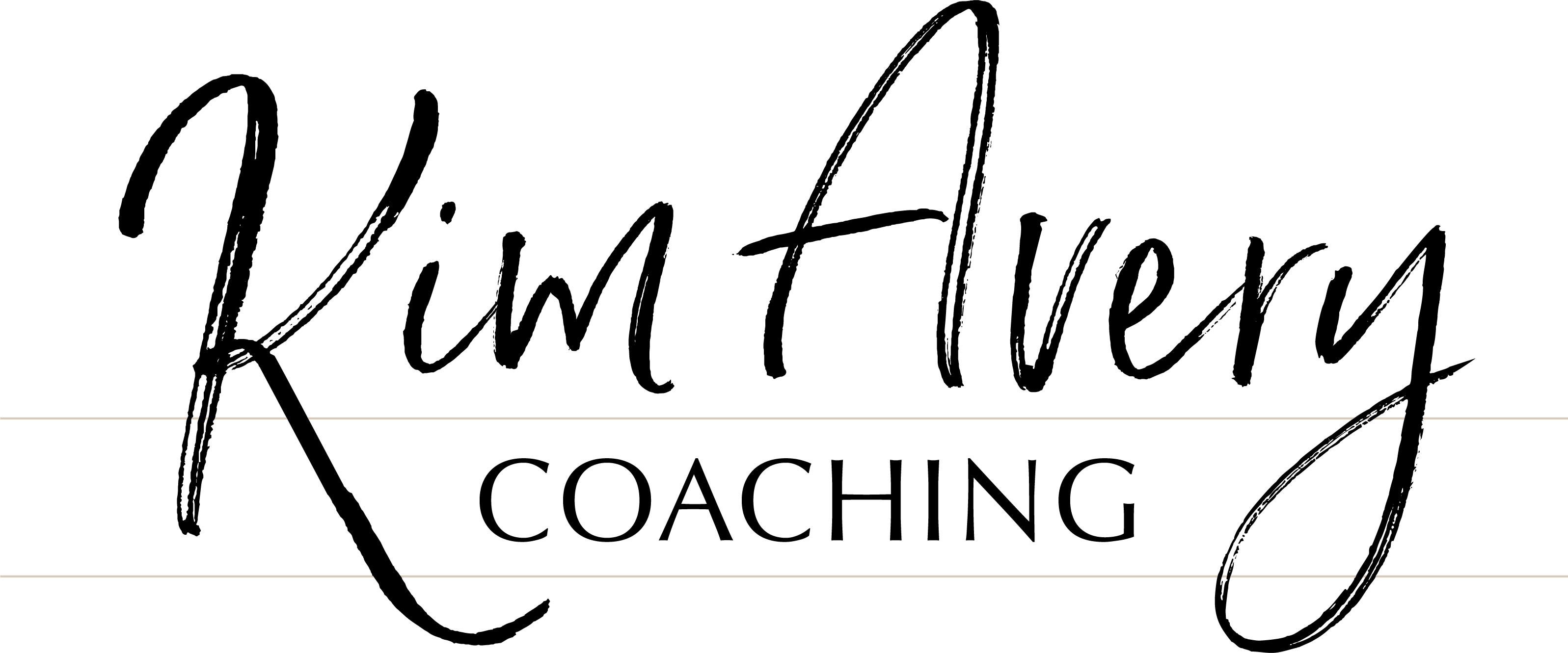

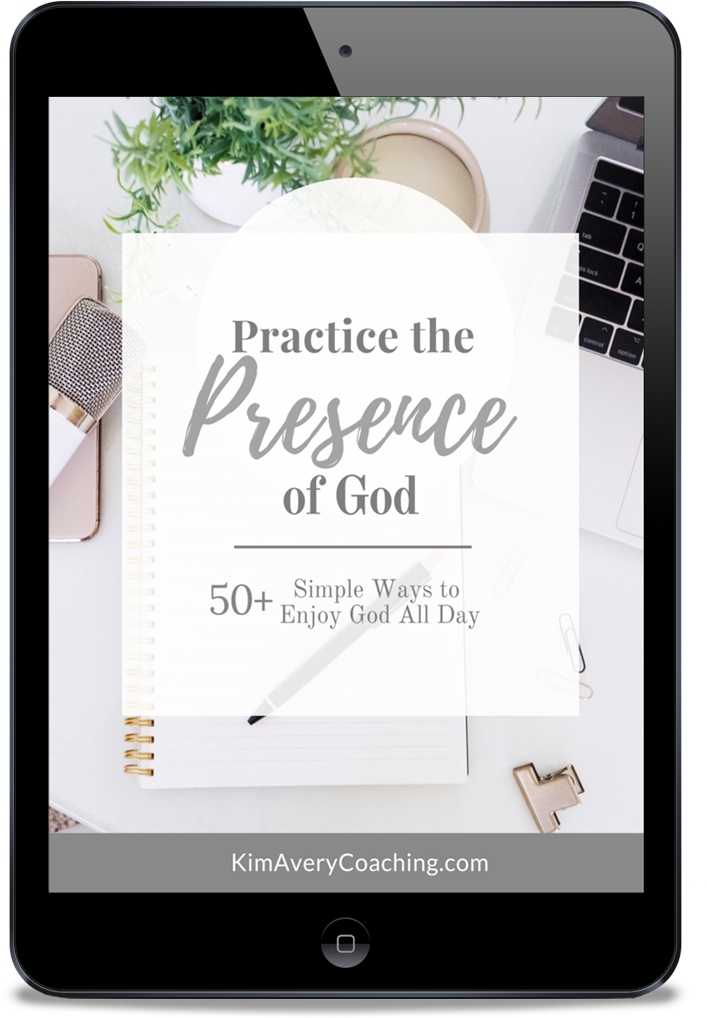
Thanks for this information! We will be inserting more internal links into our website soon. Keep up the great work!
Hi Chris ~ Thanks for stopping by! And let us know if there are any tech topics you’d like to see covered. Always up for more ideas 🙂