You can, of course, just drop the URL of your blog post into the Facebook comment box, but there are some of issues with that:
- The image will be small – less than half the width of the feed.
- You may not be able to show the image that you want to show. Sometimes it pulls the image you want, sometimes it gives you choices and you can choose the right image, and sometimes you get stuck with a random image from the sidebar.
- Sometimes it will not show the whole image.
A better option, in my opinion is the DIY process because:
- You get to choose your image.
- You get to choose what content to share.
- You get to write a call to action.
DIY Blog Status Update
Things you need before you begin:
- The Image – If you don’t have it or can’t find it, you can get it (again) by going to the actual blog post (you will need to go there anyway to get the URL) and saving the image. Just right click the image and choose the option to save it to your computer.
- The URL – if you are already on the page to get the image, you can just copy the URL out of the address bar.
- The Snippet – You can copy the first paragraph or write a teaser to attract people. Your goal is to get them to click the link and go to your blog post.
- The Call To Action (CTA) – You may already have included this in the Snippet, but if not, you want to say something to encourage that click.
What I find helpful:
You can, of course copy or write #1, 2, and 3 on a separate document, but I find it helpful to be able to switch back and forth between tabs – one has Facebook and one has the Blog Post. Like this:
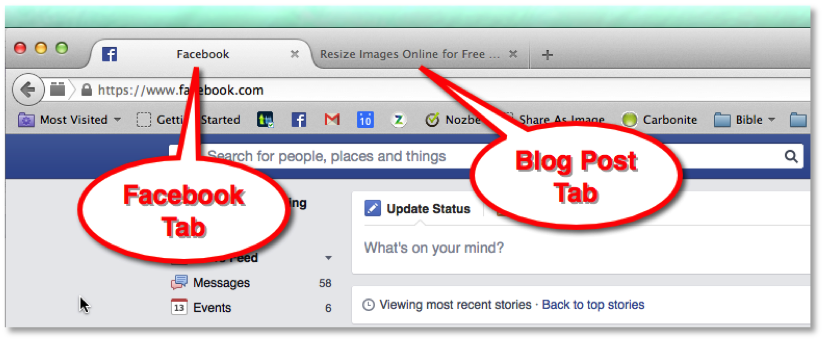
The Process
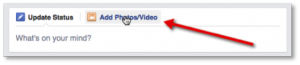
Step 1 – Click the Add Photos/Videos button in the Status Update box.
 Step 2 – Click the Upload Photos/Videos option. This will allow you to brows your computer to find the image you want to share.
Step 2 – Click the Upload Photos/Videos option. This will allow you to brows your computer to find the image you want to share.
When you find the image, either double click on it or select it and click the Open button at the bottom of the dialogue box.
 Step 3 – Add your content. Here is where you can go back to the Blog Post tab and copy that first paragraph and paste it in. Then add your Call to Action. Last, add the URL for your blog post.
Step 3 – Add your content. Here is where you can go back to the Blog Post tab and copy that first paragraph and paste it in. Then add your Call to Action. Last, add the URL for your blog post.
Step 4 – Click the Post button and watch the magic happen.
Here is one I did using this process:

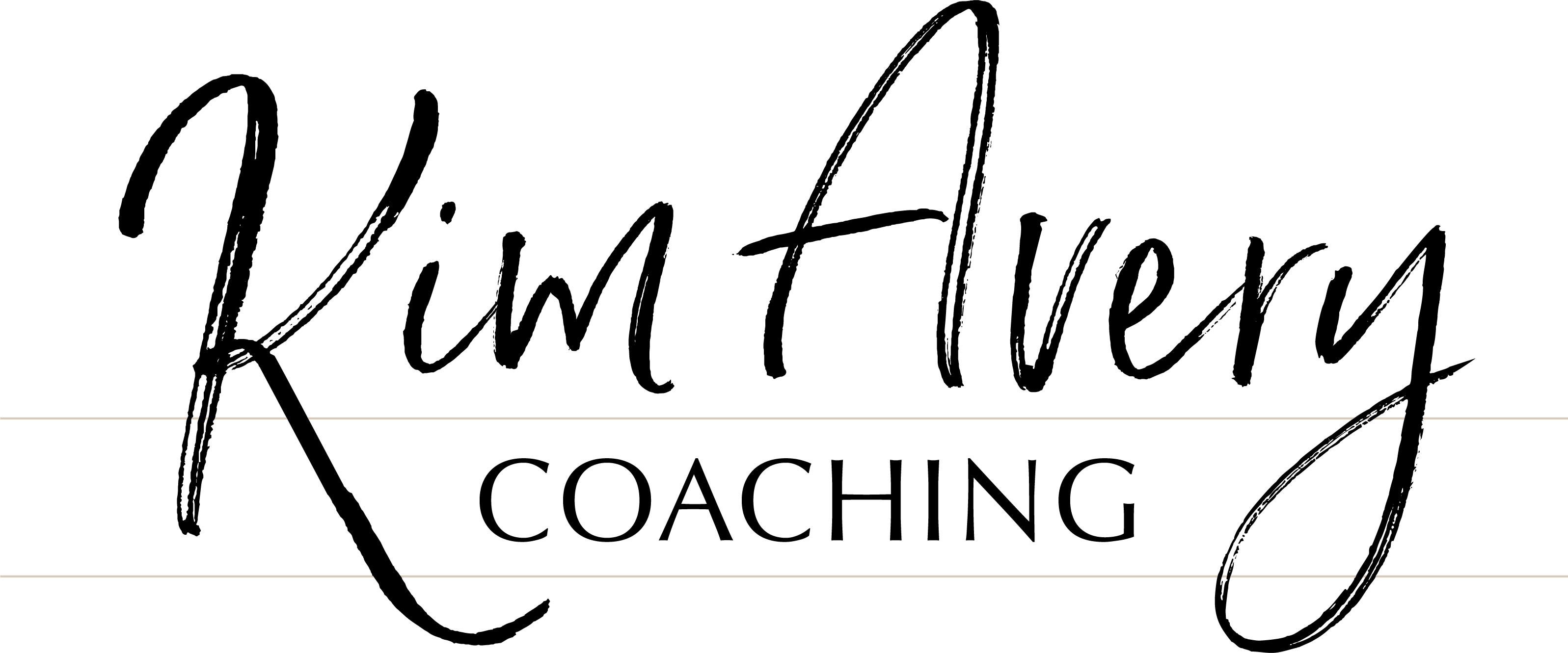

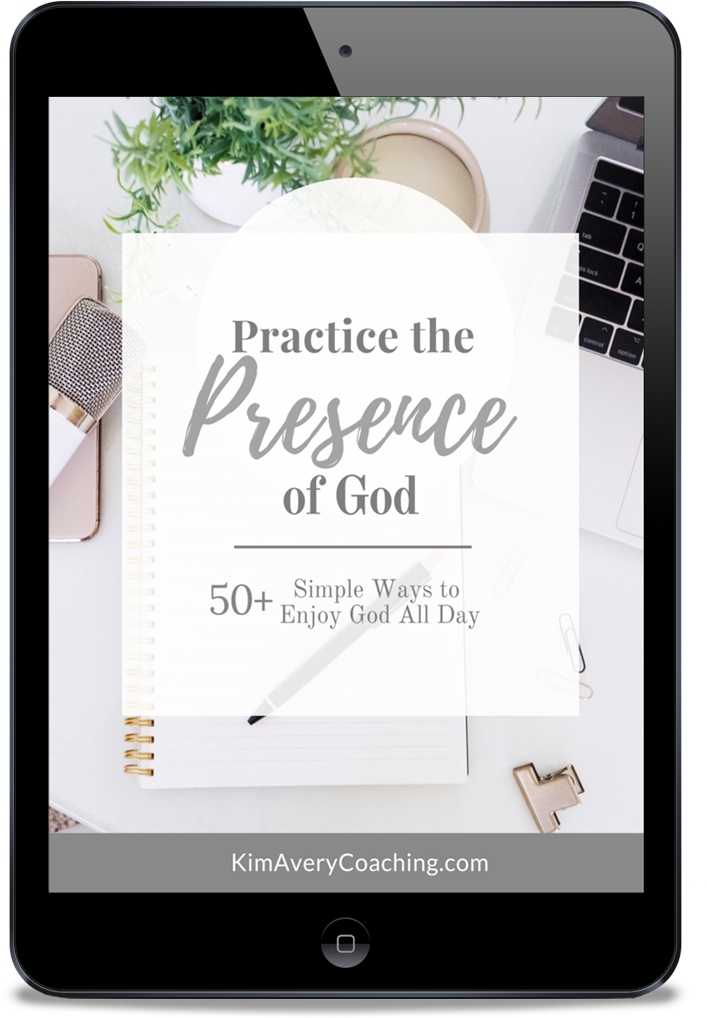
0 Comments