 Have you ever gone to a blog and not been able to find a way to make a comment? Annoying, isn’t it? Particularly because engaging people in a dialog is one of the primary purposes for blogging!
Have you ever gone to a blog and not been able to find a way to make a comment? Annoying, isn’t it? Particularly because engaging people in a dialog is one of the primary purposes for blogging!
And actually, the problem goes beyond just being able to find the link to the comments section on your blog. What about all those people who are getting your blog sent to their email or Reader? Let’s make it easy for them to leave comments, too.
The comments section for a post is found on the page that is unique to that particular post. Usually, comments do not show up on the main blog page. So if someone clicks the Blog tab on your navigation bar, they will see several of your latest posts, but they won’t see the comments, or, more importantly, the place to leave their comment.
Usually the title of the post on the main blog page is a link to the unique page for that post. The URL of that page is called the “permalink,” and it is what you use when you want to link to that post. The comments section appears at the bottom of that page, under the main content.
Because it is not always obvious how to get to the comments section, a best practice in blogging is to have a sentence or question at the end of your post that encourages comments. Part of that sentence should be linked to the comments section so your reader can just click and be able to comment.
WordPress has a built in “anchor” at the comments section that you can link to. If you know how!
So, let’s say you are writing a powerful post, and you have ended with an invitation to comment. Here’s what you do.
- Save your draft.
- Once you save your draft, you should see a button that says “Get Shortlink” below the title area of your blog on the editing page. Click on that and copy the shortlink. It will look something like this: http://yourdomain.com/?p=2012
- Now highlight the text that you want to link, something like “Leave your comment…” or “What is your …” or “Tell us why…”
- With that text highlighted, click on the “Insert Link” icon and paste what you have on the clipboard.
- Immediately after that, put a slash and #comments.
- Your link will now look like this: http://yourdomain.com/?p=2012/#comments
When that link is clicked, it will take the reader directly to the comments section. The nice thing about this is that when someone reads your post in their Google Reader or email, they can just click that link and immediately be able to comment without having to hunt around.
What do you do to encourage comments on your blog? Share your ideas with us in the comments section (which is where you will go when you click the link!)
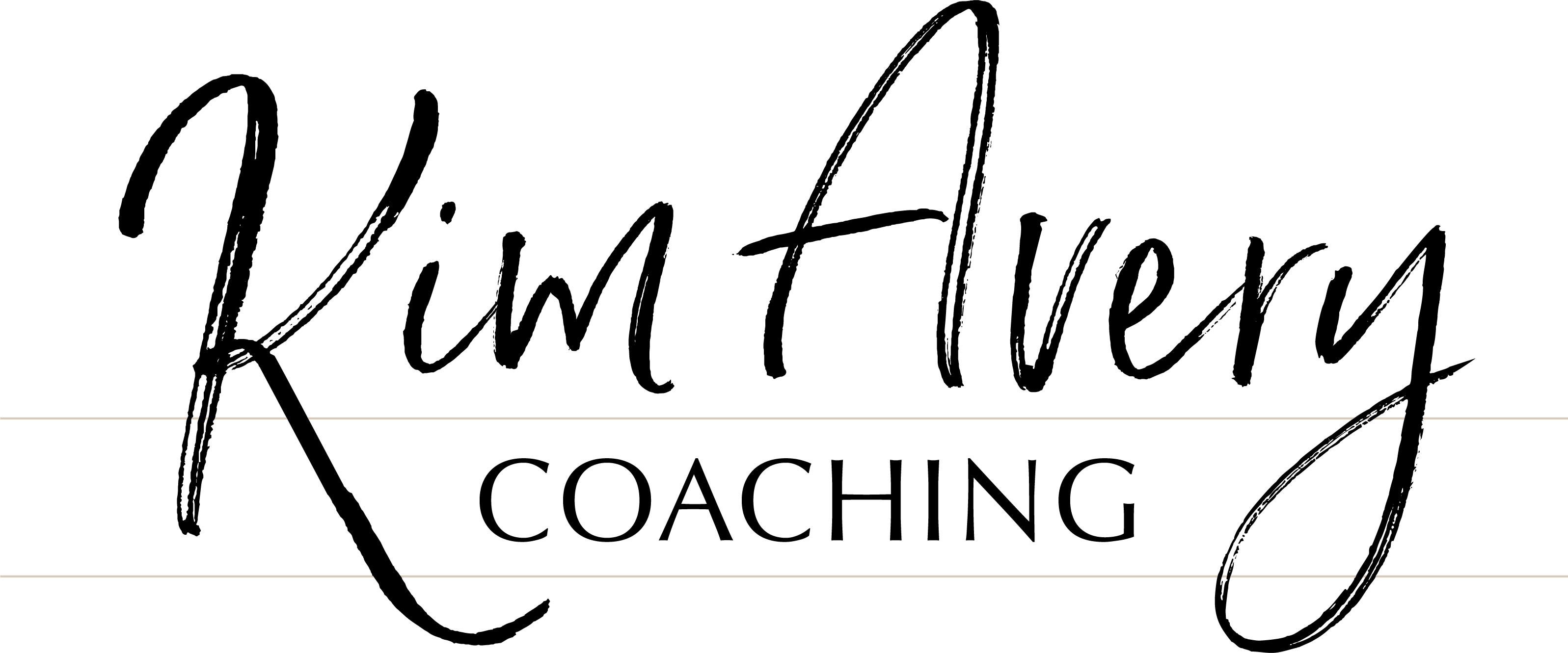

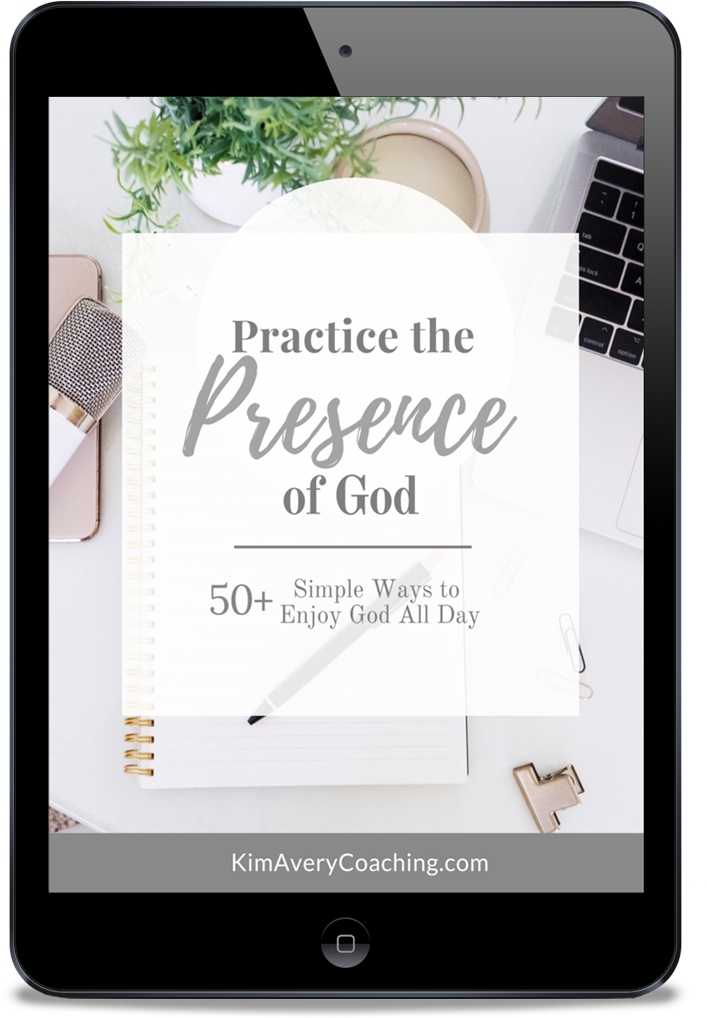
Thanks Kim. This tip helped me to better setup a comments section on my brand new blog.
Hi Bryan ~ I’m glad you found this helpful!
Thanks Kim. This tip helped me to better setup a comments section on my brand new blog.
Hi Bryan ~ I’m glad you found this helpful!