 Did you know that you can change the way WordPress is displayed on your screen? The “Screen Options” tab might just become your new BFF!
Did you know that you can change the way WordPress is displayed on your screen? The “Screen Options” tab might just become your new BFF!
If you have ever logged into your WordPress site and noticed that in the listing of all your posts (or pages) that the titles are scrunched way over to the left, and you’re wondering what in the world happened… I can’t tell you. But I CAN tell you how to fix it.
Up at the top right corner of your WordPress window you should see a little gray button with the words “Screen Options” on it. Click it, and you will get a drop down window that is context sensitive – that means that what shows up will depend on what page you are on.
If you are on All Posts or All Pages, you will see a row of options (depending on what plugins you have loaded and what your theme is). Some will have checks and some won’t. For example, look at the screen shot below.

Each one of those little checked boxes at the top is a column in the listing of posts. You probably don’t need all of them checked. By unchecking several of them, my display goes back to normal.
You can also see that it gives me an option of how many posts to see in the listing on the All Posts page, and I can change that, too.
If you are creating or editing a page or post and you click the Screen Options button, you will get different options, specific to that page. One option that I find helpful is the number of columns to display. If you have a large screen, then two columns is fine – and that’s what you usually see in WordPress.
However, if you are on a small screen, and the editing area is too narrow for your liking, you can switch to a 1 column display. That makes the editing box (where I am typing now) much wider, and puts all the boxes that are normally in the sidebar down below the editing box. The Publish box, where you save your drafts, preview your changes and publish/update your post moved down directly under the editing box.
You can click on any of the options to see what they do and how you like the change — and if you don’t like it, you can change it back.
Something else that is helpful for giving you a little more room on your screen is the often overlooked option at the bottom of the left sidebar that says “Collapse menu.” Just click that and the menu turns into just the little icons. If you mouse over them, you can see what they are and click the options, and you can reveal the menu again by clicking on the little arrow at the bottom.
I hope you find this helpful, and would love to know what questions you have about how to do things inside WordPress. Leave me a note in the comments section, and I’ll do my best to answer them. Maybe I’ll even do a whole blog post about them!
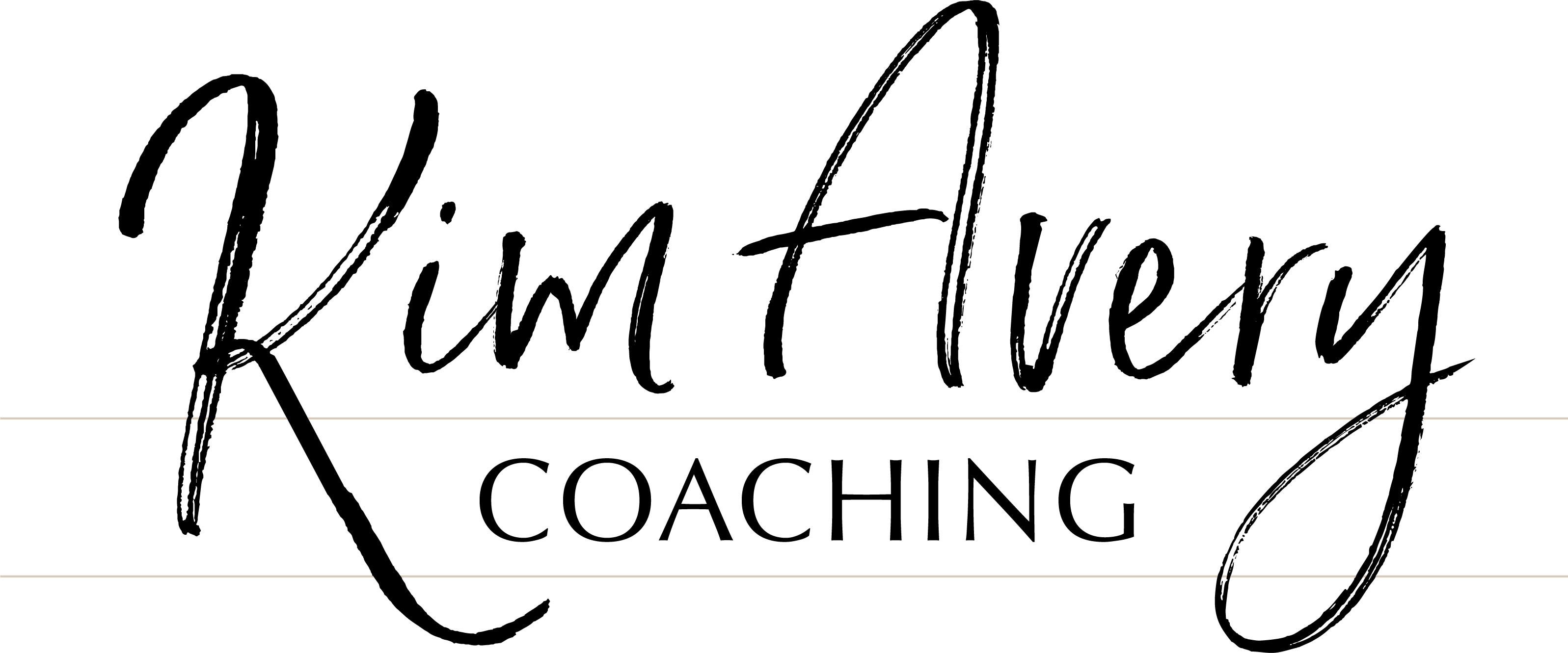

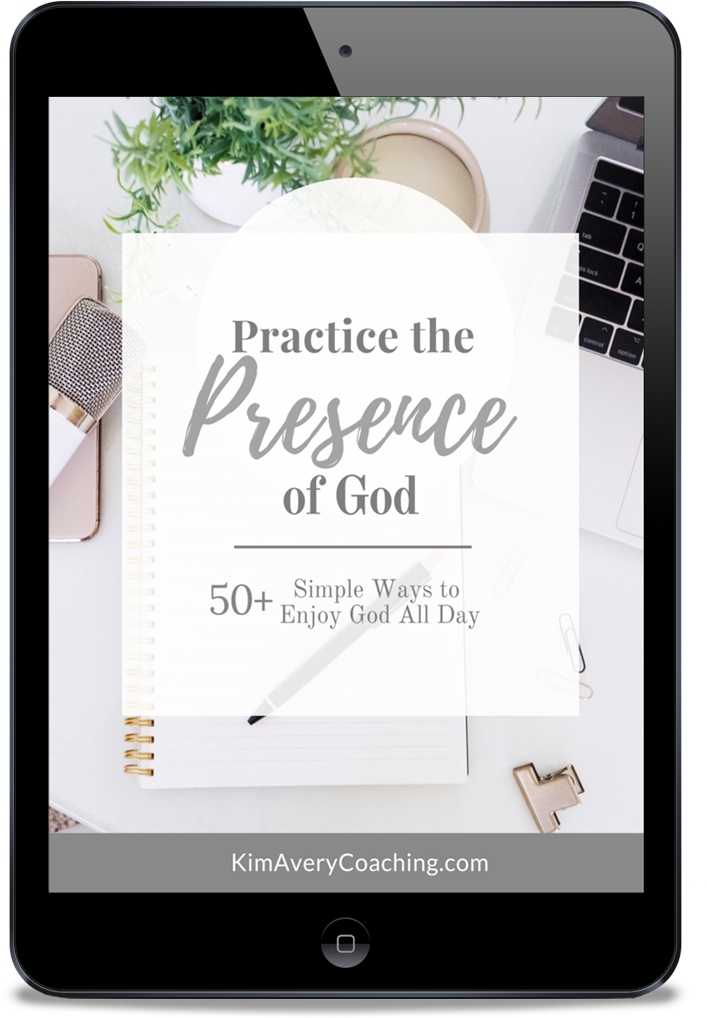
0 Comments